4mb Laptop HOWTO by Bruce Richardson (i am malala young readers edition txt) 📕
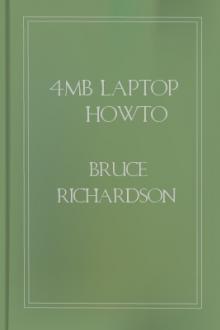
- Author: Bruce Richardson
- Performer: -
Book online «4mb Laptop HOWTO by Bruce Richardson (i am malala young readers edition txt) 📕». Author Bruce Richardson
Wait until you’ve rebooted and then edit /etcpcmcianetwork.opts
� This is the point where you should install a kernel. For a laptop
the bareapm kernel is best, for a desktop simply the bare one.
5.4.6. Exit
The set-up process is finished but you are not. Do not reboot yet!
There is another vital step to complete.
5.5. Pre-reboot Configuration
On a normal machine you would simply reboot once the installation is
complete. If you do that here you may have to wait 6 or 8 hours for a
login prompt to appear and another half hour to get to the command
prompt. Before rebooting you need to change or remove the elements
that cause this slowdown. This involves editing config files so you
need to be familiar with vi, ed or sed.
At this stage your future root partition is still mounted as /mnt so
remember to at that to the paths given here.
etcpasswd
Edit this to change root’s login shell to ash. ash really is the
only practical login shell for 4mb RAM.
etcrc.d/rc.modules
Comment out the line ‘depmod -a’. You only need to update module
dependencies if you have changed your module configuration
(recompiled or added new ones, for example). On a standard
system it only takes a second or two and so it doesn’t matter
that it’s needlessly performed each time. On a 4mb laptop it can
take as much as 8 hours. When you do change your module set-up
you can simply uncomment this line and reboot. Alternatively,
change this part of the script so that it will only run if you
pass a parameter at the boot-prompt. For example:
–—
if [ “NEWMODULES” == “1” ] ; then
depmod -a
fi
–—
etcrc.d/rc.inet2
This script starts network services like nfs. You probably
don’t need these and certainly not at startup. Rename this
script to something like RC.inet2 - that will stop it from being
run at boot and you can run it manually when you need it.
etcrc.d/rc.pcmcia
On the Aero you should also rename this script, otherwise you’ll
lose the use of your floppy drive on startup. It’s worth
considering for any other small laptop as well - you can always
run it manually before inserting a card.
Once these changes have been made, you are ready to reboot.
5.6. Post-reboot Configuration.
If you made the changes recommended in section “Pre-reboot
configuration” then the boot process will only take a few minutes, as
opposed to several hours. Login as root and check that everything is
functioning properly.
5.6.1. Re-use the temporary root.
Once you are sure the installation is solid you can reclaim the
partition you used as the temporary root. Don’t just delete the
contents, reformat the filesystem. Remember, the mke2fs that came with
the mini-Linux is out of date.
If you intend to re-use this partition as /home, remember not to
create any user accounts until you have completed this step.
5.6.2. Other configuration tweaks.
In such a small RAM space, every little helps. Go through SlackWare’s
BSD-style init scripts in etcrc.d/ and comment out anything you
don’t need. Have a look at Todd Burgess’ Small Memory mini-HOWTO
http://eddie.cis.uoguelph.ca/~tburgess/ for more ideas.
6. ConclusionThat’s it all done. You now have a laptop with the core utilities in
place and 50 to 70mb spare for whichever extras you need. Don’t mess
it up because it’s a lot easier to modify an existing installation on
such cramped old machines than it is to start from scratch again.
7. Appendix A:
This appendix lists which packages (if any) from each category might
be included in the installation and gives my reasons for including or
omitting them. I made no attempt to install X so those categories are
ignored.
Although this appendix refers specifically to the Slackware
distribution it can be used as a guide with any of the major
distributions.
7.1. A - Base Linux System
Most of the packages in this category are essential, even those that
aren’t listed as required by the Slackware set-up program. Because of
this, I’ve listed those packages that I felt could reasonably be left
out rather than all the non-compulsory packages that I installed.
7.1.0.1. Packages considered for omission:
kernels (ide, scsi etc.)
There’s no need to install any of these, you get a chance to
select a kernel at the very end of the installation process.
aoutlibs
This is only needed if you intend to run executables compiled in
the old a.out format. Omitting it saves a lot of space. Omitted.
bash1
Bash2 (simply called bash in the Slackware package list) is
required for the Slackware configuration scripts but there are a
lot of scripts that need bash1. I included it.
getty
agetty is Slackware’s default getty, this package contains getty
and uugetty as alternatives. Only include it if you need their
extra functionality. Omitted.
gpm
Personally, I find this very useful at the console (and the
Aero’s trackball is very handy) but it’s not essential.
Included.
icbs2
Not needed. Omitted.
isapnp
No use here. Omitted.
loadlin
Not needed with the setup described here - unless your old
laptop has some peculiarity that requires a DOS driver to
initialise some of its devices. Omitted.
lpr
You could argue that you can do your printing from whichever
desktop is nearest but I always find it useful to be have
printing capabilities on a laptop. Included.
minicom
Not a compulsory include but I want the laptop to do dial-up
connection. Very handy. Included.
pciutils
Not needed on these old laptops. Omitted.
quota
Not vital but it can be used to set limits that stop you from
overflowing the limited space available in these laptops.
Included.
tcsh
I recommend using ash as your login shell. Only include this if
you need it for scripts. Omitted.
umsprogs
You can leave this out and still be able to access UMSDOS
floppies. Omitted.
scsimods
No use on these laptops. Omitted.
sysklogd
This can interfere with apmd but it does provide essential
information. Included.
7.1.0.2. Packages installed:
aaa-base, bash, bash1, bin, bzip2, cpio, cxxlibs, devs, e2fsprog,
elflibs, elvis, etc, fileutils, find, floppy, fsmods, glibcso, gpm,
grep, gzip, hdsetup, infozip, kbd, ldso, less, lilo, man, modules,
modutils, pcmcia, sh-utils, shadow, sudo, sysklogd, sysvinit, tar,
txtutils, util, zoneinfo
Combined size: 33.4
7.2. AP - Non-X Applications
None of these packages are, strictly speaking, essential - although
ash is really required for sensible operation in 4mb. Leaving them all
out could save the vital space for you to squeeze in your favourite
app. I selected a minimal set of tools that I don’t like to do
without.
7.2.0.1. Packages considered for inclusion:
apsfilter
Not much point having printing if you can only print text files.
Included.
ash
This is the shell for low-memory machines, only taking up 60k.
Use it as the default login shell unless you like waiting 10
seconds for the command prompt to reappear each time. Included.
editors (jed, joe jove vim)
elvis is the default Slackware editor and a required part of the
installation. If, like me, you are a vi fan then that’s all you
need: installing vim would be wasteful duplication given the
space restrictions. If you can’t stand vi and need a more DOS-style editor then joe is small. Emacs fans with some self-discipline might consider jed or jove rather than pigging out on
the full-size beast. Omitted.
enscript
If you already have apsfilter you don’t really need this.
Omitted.
ghostscript
Including the fonts this comes to about 7.5mb. One to leave
until after the core installation, then consider if you need it.
Omitted.
groff
Needed for the man pages. Included.
ispell
Not an essential butvery useful to the overenthusiastic touch-typist. included.
manpages
Included!
mc Slackware offers a lightweight compilation of mc but I’m happier
at the command prompt. Omitted.
quota
Not necessary on what is not a multi-user machine but you
may,like me, find it handy to stop you from forgetfully wasting
the little space you have. Included.
rpm
Don’t bother. If you do have an rpm that you would like to
squeeze in, use rpm2tgz on a desktop machine to turn it into a
tgz package - then you can use the standard Slackware
installation tools. Omitted.
sc A useful little spreadsheet packed very small. Included.
sudo
Not essential but I find it useful here: it’s a cramped
environment and an awkward reinstall if you mess things up -
sudo helps create user profiles with the power to do the things
you need without carelessly wiping your disk. Included.
texinfo
Info documentation. Included.
zsh
Leave this out unless you’re addicted to it or have scripts that
must use it. Omitted.
7.2.0.2. Packages installed:
apsfilter,ash, diff, groff, ispell, manpages, quota, sc, sudo, texinfo
Combined size: 8.1 mb
7.3. D - Development Tools
You could fit C or C++ into this space but the glibc library package
is too big, so some pruning would be needed. Do the main installation
first and then try it.
There is room for Perl and Python.
7.3.0.1. Packages installed:
None
7.4. E - Emacs
I don’t use Emacs and so saved myself some space. On the other hand,
if you are an Emacs fan then you probably use it for e-mail, news and
coding so you’ll claim some of that space back by omitting other
packages.
If you do want Emacs it might be an idea to leave this out while doing
the core installation. Once the laptop is up you can try fitting in
what you want/need at your leisure.
7.4.0.1. Packages installed:
None.
7.5. F - FAQs and HOWTOs
If you know it all you don’t need these. I installed the lot.
7.5.0.1. Packages installed:
howto, manyfaqs, mini
Combined size: 12.4 mb
7.6. K - Kernel Source
You can just squeeze it in. If all you want to do is read the source,
go ahead.
7.6.0.1. Packages Installed:
None
7.7. N - Networking Tools and Apps
These packages were selected to provide core networking tools, dial-up
capability, e-mail, web and news.
7.7.0.1. Packages installed:
dip, elm, fetchmail, mailx, lynx, netmods, netpipes, ppp, procmail,
trn, tcpip1, tcpip2, uucp, wget
Combined size: 15.1 mb
7.8. Tetex
Another set that will barely squeeze in. I can’t say how it would run
in the space available.
7.8.0.1. Packages installed:
None
7.9. Y - BSD Games Collection
I’m addicted to several of these. If I really need that last 5mb they
can go.
7.9.0.1. Packages installed:
bsdgames
Combined size: 5.4 mb
7.10. End result
In total the installed packages plus kernel took up about 75mb of disk
space of which 19.5mb was in the root partition and 55.5 in /usr. On
the Aero that left 39mb in /usr, 74mb on the T1910.
8. Appendix B: Resources relevant to this HOWTO
Linux Laptop HOWTO
http://www.snafu.de/~wehe/Laptop-HOWTO.html
Small Memory mini-HOWTO
http://eddie.cis.uoguelph.ca/~tburgess/
Linux on Laptops
http://www.cs.utexas.edu/users/kharker/linux-laptop/ HOWTOs and
installation FAQs for a wide range of machines.
Linux T1910 FAQ
http://members.tripod.com/~Cyberpvnk/linux.htm
Linux Contura Aero FAQ
http://domen.uninett.no/~hta/linux/aero-faq.html
Contura Aero FAQ
http://www.reed.edu/~pwilk/aero/aero.faq Comprehensive FAQ on
all aspects of the Contura Aero compiled by the moderators of
the Aero mailing list. Good Linux section .

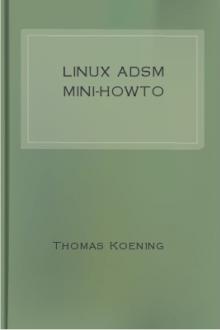
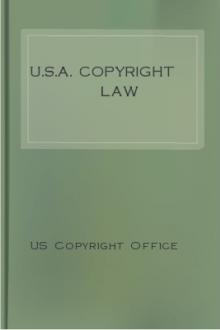


Comments (0)