Debian GNU/Linux: Guide to Installation and Usage by John Goerzen and Ossama Othman (best fiction books of all time TXT) 📕
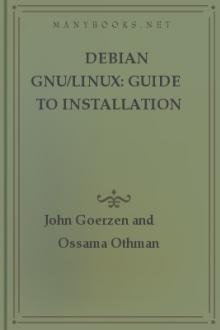
- Author: John Goerzen and Ossama Othman
- Performer: -
Book online «Debian GNU/Linux: Guide to Installation and Usage by John Goerzen and Ossama Othman (best fiction books of all time TXT) 📕». Author John Goerzen and Ossama Othman
Soon, you will enter into dselect. If you selected tasks or profiles, remember to skip the “Select” step of dselect, because the selections have already been made.
A word of warning about the size of the tasks as they are displayed: The size shown for each task is the sum of the sizes of its packages. If you choose two tasks that share some packages, the actual disk requirement will be less than the sum of the sizes for the two tasks.
Once you’ve added both logins (root and personal), you’ll be dropped into the dselect program. dselect allows you to select packages to be installed on your system. If you have a CD-ROM or hard disk containing the additional Debian packages that you want to install on your system, or if you are connected to the Internet, this will be useful to you right away.
Otherwise, you may want to quit dselect and start it later after you have transported the Debian package files to your system. You must be the superuser (root) when you run dselect. Information on how to use dselect is given in section 3.20.
Package Installation with dselect It is now time to install the software packages of your choice on your Debian system. This is done using Debian’s package management tool, dselect.
IntroductionThis section documents dselect for first-time users. It makes no attempt to explain everything, so when you first meet dselect, work through the help screens.
dselect is used to select which packages you wish to install (there are currently about 2,250 packages in Debian 2.1). It will be run for you during the installation. It is a very powerful and somewhat complex tool.
As such, having some knowledge of it beforehand is highly recommended.
Careless use of dselect can wreak havoc on your system.
dselect will step you through the package installation process outlined here:
1. Choose the access method to use.
2. Update list of available packages, if possible.
3. Select the packages you want on your system.
4. Install and upgrade wanted packages.
5. Configure any packages that are unconfigured.
6. Remove unwanted software.
As each step is completed successfully, dselect will lead you on to the next. Go through them in order without skipping any steps.
Here and there in this document we talk of starting another shell. Linux has six console sessions or shells available at any one time. You switch between them by pressing Left Alt-F1 through Left Alt-F6, after which you log in on your new shell and go ahead. The console used by the install process is the first one, a.k.a. tty1, so press Left Alt-F1 when you want to return to that process.
Once dselect Is Launched
Once in dselect, you will get this screen: Debian Linux `dselect’ package handling frontend.
0. [A]ccess Choose the access method to use.
1. [U]pdate Update list of available packages, if possible.
2 [S]elect Request which packages you want on your system.
3. [I]nstall Install and upgrade wanted packages.
4. [C]onfig Configure any packages that are unconfigured.
5. [R]emove Remove unwanted software.
6. [Q]uit Quit dselect.
Let’s look at these one by one.
Access
The Access screen is shown in Figure 3.2 on page [*].
Figure 3.2: dselect Access screen resizebox*{4in}{!}{includegraphics{images/dselect-access.eps}}
Here we tell dselect where our packages are. Ignore the order that these appear in. It is very important that you select the proper method for installation. You may have a few more methods listed, or a few less, or you may see them listed in a different order; just don’t worry about it.
In the following list, we describe the different methods.
multi_cd.
Quite large and powerful, this complex method is the recommended way of installing a recent version of Debian from a set of multiple binary CDs. Each of these CDs should contain information about the packages in itself and all prior CDs (in the file Packages.cd). When you first select this method, be sure the CD-ROM you will be using is not mounted. Place the last binary disk of the set (we don’t need the source CDs) in the drive and answer the questions you are asked: CD-ROM drive location
Confirmation that you are using a multi-cd set The location of the Debian distribution on the disk(s) [ Possibly ] the location(s) of the Packages file(s) Once you have updated the available list and selected the packages to be installed, the multi_cd method diverges from normal procedure. You will need to run an “install” step for each of the CDs you have, in turn.
Unfortunately, due to the limitations of dselect, it will not be able to prompt you for a new disk at each stage; the way to work for each disk is outlined here:
1. Insert the CD in your CD-ROM drive.
2. From the main dselect menu, select “Install.”
3. Wait until dpkg finishes installing from this CD. (It may report installation successful, or possibly installation errors. Don’t worry about these until later.)
4. Press Return to go back to the main dselect menu.
5. Repeat with the next CD in the set.
It may be necessary to run the installation step more than once to cover the order of package installation; some packages installed early may need to have later packages installed before they will configure properly.
Running a “Configure” step is recommended to help fix any packages that may end up in this state.
multi_nfs, multi_mount.
These are similar to the multi_cd method and are refinements on the theme of coping with changing media - for example, installing from a multi_cd set exported via NFS from another machine’s CD-ROM
drive. indexdselect!multi-NFS, multi-mount installation apt.
One of the best options for installation from a local mirror of the Debian archive or from the network. This method uses the “apt” system to do complete dependency analysis and ordering, so it’s most likely to install packages in the optimal order.
Configuration of this method is straightforward. You may select any number of different locations, mixing and matching file: URLs (local disks or NFS
mounted disks), http: URLs, or ftp: URLs. Note, however, that the HTTP and FTP options do not support local authenticating proxies.
If you have proxy server for either HTTP or FTP (or both), make sure you set the http_proxy and ftp_proxy environment variables, respectively. Set them from your shell before starting dselect by using the following command:
# export http_proxy=http://gateway:3128/
# dselect
Update
dselect will read the Packages or Packages.gz files from the mirror and create a database on your system of all available packages. This may take a while as it downloads and processes the files.
Select
Hang on to your hat. This is where it all happens. The object of the exercise is to select just which packages you wish to have installed.
Press Enter. If you have a slow machine, be aware that the screen will clear and can remain blank for 15 seconds. So don’t start bashing keys at this point.
The first thing that comes up on the screen is page 1 of the Help file.
You can get to this help by pressing ? at any point in the “Select”
screens, and you can page through the help screens by hitting the . (full stop) key.
Before you dive in, note these points:
* To exit the “Select” screen after all selections are complete, press Enter. This will return you to the main screen if there is no problem with your selection. Otherwise, you will be asked to deal with that problem. When you are happy with any given screen, press Enter to get out.
* Problems are quite normal and are to be expected. If you select package A and that package requires package B to run, dselect will warn you of the problem and will most likely suggest a solution. If package A conflicts with package B (i.e., if they are mutually exclusive), you will be asked to decide between them.
Let’s look at the top two lines of the Select screen. This header reminds us of some of the special keys listed in Table 3.1.
Table 3.1: Special dselect keys +––––––––––––––––––+
| Key | Description |
|––+–––––––––––––––—|
| + | Select a package for installation. |
|––+–––––––––––––––—|
| = | Place a package on hold |
|––+–––––––––––––––—|
| - | Remove a package. |
|––+–––––––––––––––—|
| _ | Remove a package and its configuration files. |
|––+–––––––––––––––—|
| i, I | Toggle/cycle information displays. |
|––+–––––––––––––––—|
| o, O | Cycle through the sort options. |
|––+–––––––––––––––—|
| v, V | A terse/verbose toggle. |
+––––––––––––––––––+
Table 3.2 lists the states that dselect uses to denote the status of each package it is aware of.
Table 3.2: dselect Package States +–––––––––––––––—+
| Flag | Meaning | Possible values |
|––+–––––—+–––––––-|
| E | Error | Space, R, I |
|––+–––––—+–––––––-|
| I | Installed State | Space, *, -, U, C, I |
|––+–––––—+–––––––-|
| O | Old Mark | *, -, =, _, n |
|––+–––––—+–––––––-|
| M | Mark | *, -, =, _, n |
+–––––––––––––––—+
Rather than spell all this out here, I refer you to the Help screens where all is revealed. One example, though.
You enter dselect and find a line like this: EIOM Pri Section Package Description ** Opt misc loadlin a loader (running under DOS) for LINUX
This is saying that loadlin was selected when you last ran dselect and that it is still selected, but it is not installed. Why not? The answer must be that the loadlin package is not physically available. It is missing from your mirror.
The information that dselect uses to get all the right packages installed is buried in the packages themselves. Nothing in this world is perfect, and it does sometimes happen that the dependencies built into a package are incorrect, which means that dselect simply cannot resolve the situation. A way out is provided where the user can regain control; it takes the form of the commands Q and X, which are available in the Select screen.
Q
An override. Forces dselect to ignore the builtin dependencies and to do what you have specified. The results, of course, will be on your own head.
X
Use X if you get totally lost. It puts things back the way they were and exits.
Select screen (dselect) Keys that help you not to get lost (!) are R, U, and D.
R
Cancels all selections at this level. Does not affect selections made at the previous level.
U
If dselect has proposed changes and you have made further changes U will restore dselect’s selections.
D
Removes the selections made by dselect, leaving only yours.
An example follows. The boot-floppies package (not an example for beginners, I know, but it was chosen because it has a lot of dependencies) depends on these packages:
* libc6-pic
* slang1-pic
* sysutils
* makedev
* newt0.25
* newt0.25-dev
* popt
* zlib1g
* zlib1g-dev
* recode
The person maintaining boot-floppies also thinks that the following packages should be installed. These are not, however, essential: * lynx
* debiandoc-sgml
* unzip
When you select boot-floppies, dselect brings up the conflict resolution screen. You’ll notice that all the required packages have been selected.
Pressing the R key puts things back to the starting point.
EIOM Pri Section Package Description __ Opt admin boot-floppie Scripts


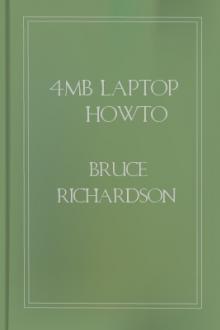

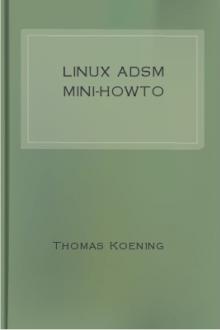
Comments (0)