Big Dummy's Guide To The Internet by Electronic Frontier Foundation (early reader chapter books .txt) 📕
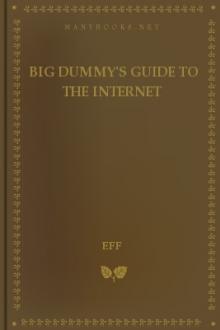
- Author: Electronic Frontier Foundation
- Performer: 1428042873
Book online «Big Dummy's Guide To The Internet by Electronic Frontier Foundation (early reader chapter books .txt) 📕». Author Electronic Frontier Foundation
these words. Join the Net and actively participate for a year. Then
re-read this passage. It will no longer seem so strange to be a
“citizen of Cyberspace.” It will seem like the most natural thing in
the world.
And that leads to another fundamental thing to remember:
You can’t break the Net!
As you travel the Net, your computer may freeze, your screen may
erupt into a mass of gibberish. You may think you’ve just disabled a
million-dollar computer somewhere — or even your own personal
computer. Sooner or later, this feeling happens to everyone — and
likely more than once. But the Net and your computer are hardier than
you think, so relax. You can no more break the Net than you can the
phone system. If something goes wrong, try again. If nothing at all
happens, you can always disconnect. If worse comes to worse, you can
turn off your computer. Then take a deep breath. And dial right back
in. Leave a note for the person who runs the computer to which you’ve
connected to ask for advice. Try it again. Persistence pays.
Stay and contribute. The Net will be richer for it — and so will
you.
1.7 WHEN THINGS GO WRONG
Your computer connects with a public-access site and get gibberishon your screen.
If you are using parameters of 8-1-N, try 7-1-e (or vice-versa). If
that doesn’t work, try another modem speed.
You have your computer dial a public-access site, but nothinghappens.
Check the phone number you typed in. If correct, turn on your modem’s
speaker (on Hayes-compatible modems, you can usually do this by typing ATM1
in your communications software’s “terminal mode”). If the phone just
rings and rings, the public-access site could be down for maintenance or
due to a crash or some other problem. If you get a “connect” message, but
nothing else, try hitting enter or escape a couple of times.
You try to log in, but after you type your password, nothinghappens, or you get a “timed out” message followed by a disconnect.
Re-dial the number and try it again.
Always remember, if you have a problem that just doesn’t go away,ask! Ask your system administrator, ask a friend, but ask. Somebody will
know what to do.
1.8 FYI
The Net grows so fast that even the best guide to its resources
would be somewhat outdated the day it was printed. At the end of each
chapter, however, you’ll find FYI pointers to places on the Net where you
can go for more information or to keep updated on new resources and
services.
Peter Kaminski maintains a list of systems that provide public
access to Internet services. It’s availble on the network itself, which
obviously does you little good if you currently have no access, but which
can prove invaluable should you move or want to find a new system. Look
for his “PDIAL” file in the alt.bbs.lists or news.answers newsgroups in
Usenet (for information on accessing Usenet, see Chapter 3).
Steven Levy’s book, “Hackers: Heroes of the Computer Revolution,”
(Anchor Press/Doubleday, 1984). describes the early culture and ethos
that ultimately resulted in the Internet and Usenet.
John Quarterman’s “The Matrix: Computer Networks and Conferencing
Systems Worldwide” (Digital Press, 1990) is an exhaustive look at
computer networks and how they connect with each other.
You’ll find numerous documents about the Internet, its history and
its resources in the pub/Net_underscore_info directory on the Electronic Frontier
Foundation’s FTP server (see chapter 7 to decipher this).
Chapter 2: E-MAIL
2.1 THE BASICS
Electronic mail, or e-mail, is your personal connection to the
world of the Net.
All of the millions of people around the world who use the
Net have their own e-mail addresses. A growing number of “gateways” tie
more and more people to the Net every day. When you logged onto the host
system you are now using, it automatically generated an address for you,
as well.
The basic concepts behind e-mail parallel those of regular mail.
You send mail to people at their particular addresses. In turn, they
write to you at your e-mail address. You can subscribe to the
electronic equivalent of magazines and newspapers. You might even get
electronic junk mail.
E-mail has two distinct advantages over regular mail. The most
obvious is speed. Instead of several days, your message can reach the
other side of the world in hours, minutes or even seconds (depending on
where you drop off your mail and the state of the connections between
there and your recipient). The other advantage is that once you master
the basics, you’ll be able to use e-mail to access databases and file
libraries. You’ll see how to do this later, along with learning how to
transfer program and data files through e-mail.
E-mail also has advantages over the telephone. You send your
message when it’s convenient for you. Your recipients respond at their
convenience. No more telephone tag. And while a phone call across
the country or around the world can quickly result in huge phone
bills, e-mail lets you exchange vast amounts of mail for only a few
pennies — even if the other person is in New Zealand.
E-mail is your connection to help — your Net lifeline. The
Net can sometimes seem a frustrating place! No matter how hard you
try, no matter where you look, you just might not be able to find the
answer to whatever is causing you problems. But when you know how to
use e-mail, help is often just a few keystrokes away: you can ask your
system administrator or a friend for help in an e-mail message.
The quickest way to start learning e-mail is to send yourself a
message. Most public-access sites actually have several different types
of mail systems, all of which let you both send and receive mail. We’ll
start with the simplest one, known, appropriately enough, as “mail,” and
then look at a couple of other interfaces. At your host system’s command
prompt, type:
mail username
where username is the name you gave yourself when you first logged on.
Hit enter. The computer might respond with
subject:
Type
test
or, actually, anything at all (but you’ll have to hit enter before
you get to the end of the screen). Hit enter.
The cursor will drop down a line. You can now begin writing the
actual message. Type a sentence, again, anything at all. And here’s
where you hit your first Unix frustration, one that will bug you
repeatedly: you have to hit enter before you get to the very end of the
line. Just like typewriters, many Unix programs have no word-wrapping
(although there are ways to get some Unix text processors, such as emacs,
to word-wrap).
When done with your message, hit return. Now hit control-D (the
control and the D keys at the same time). This is a Unix command that
tells the computer you’re done writing and that it should close your
“envelope” and mail it off (you could also hit enter once and then, on
a blank line, type a period at the beginning of the line and hit enter
again).
You’ve just sent your first e-mail message. And because you’re
sending mail to yourself, rather than to someone somewhere else on the
Net, your message has already arrived, as we’ll see in a moment.
If you had wanted, you could have even written your message on
your own computer and then uploaded it into this electronic
“envelope.” There are a couple of good reasons to do this with long
or involved messages. One is that once you hit enter at the end of a
line in “mail” you can’t readily fix any mistakes on that line (unless
you use some special commands to call up a Unix text processor). Also,
if you are paying for access by the hour, uploading a prepared
message can save you money. Remember to save the document in ASCII or
text format. Uploading a document you’ve created in a word processor
that uses special formatting commands (which these days means many
programs) will cause strange effects.
When you get that blank line after the subject line, upload the
message using the ASCII protocol. Or you can copy and paste the text,
if your software allows that. When done, hit control-D as above.
Now you have mail waiting for you. Normally, when you log on,
your public-access site will tell you whether you have new mail
waiting. To open your mailbox and see your waiting mail, type
and hit enter.
When the host system sees “mail” without a name after it, it
knows you want to look in your mailbox rather than send a message.
Your screen, on a plain-vanilla Unix system will display:
Mail version SMI 4.0 Mon Apr 24 18:34:15 PDT 1989 Type ? for help.
“/usr/spool/mail/adamg”: 1 message 1 new 1 unread
>N 1 adamg Sat Jan 15 20:04 12/290 test
Ignore the first line; it’s just computerese of value only to the
people who run your system. You can type a question mark and hit
return, but unless you’re familiar with Unix, most of what you’ll see
won’t make much sense at this point.
The second line tells you the directory on the host system where
your mail messages are put, which again, is not something you’ll likely
need to know. The second line also tells you how many messages are in your
mailbox, how many have come in since the last time you looked and how
many messages you haven’t read yet.
It’s the third line that is of real interest — it tells you who
the message is from, when it arrived, how many lines and characters
it takes up, and what the subject is. The “N” means it is a new
message — it arrived after the last time you looked in your mailbox.
Hit enter. And there’s your message — only now it’s a lot
longer than what you wrote!
Message 1:
From adamg Jan 15 20:04:55 1994
Received: by eff.org id AA28949
(5.65c/IDA-1.4.4/pen-ident for adamg); Sat, 15 Jan 1994 20:04:55 -0400
(ident-sender: adamg@eff.org)
Date: Sat, 15 Jan 1994 21:34:55 -0400
From: Adam Gaffin
Message-Id: <199204270134.AA28949@eff.org>
To: adamg
Subject: test
Status: R
This is only a test!
Whoa! What is all that stuff? It’s your message with a postmark
gone mad. Just as the postal

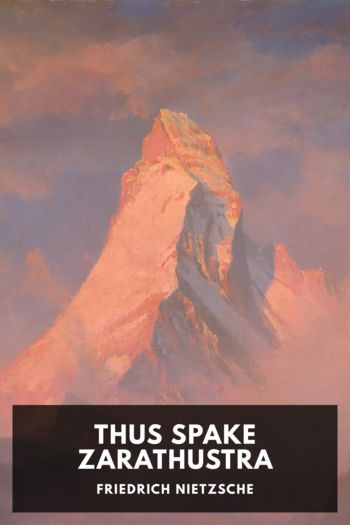
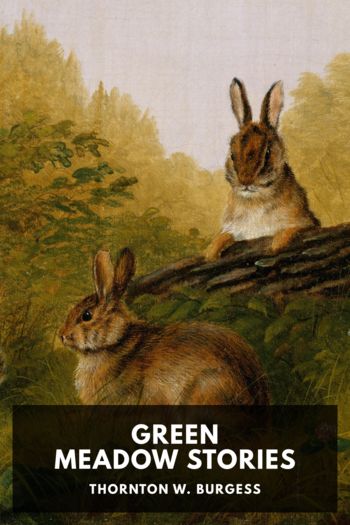
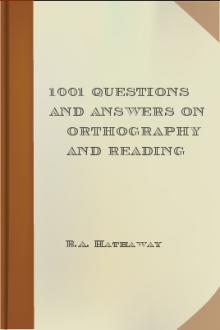

Comments (0)